Measure Application Analysis
Figure 1: MGC Homescreen
Introduction to Measure Ground Control:
Introduction:
When planning out UAS operations, there can at times be a lot for an operator to prepare. You must know what airspace you will be in, weather conditions, Manuals, flight software, data collection and upload software, and much more. Measure ground control contains most if not all of these functions depending on how you use it. By doing so it functions as a single source of truth for an individual or team.
For this lab we were tasked with going over a tutorial to learn some of the basic functionalities of Measure Ground Control, as such this post will not be as meaty as some of my other posts, but we will be going over some of the basic functions covered in the tutorial below.
Tutorial Link:
https://www.measure.com/help/introduction-to-measure-ground-control-flight-application
Method:
In the following section I will be going over some of the different components that make up MGC. They are as follows:
- Missions and Checklist
- Airspace Map
- Fly
- Flight Plans
- Settings
Missions and Checklist:
Firstly, I must mention that MGC functions in two ways, with a desktop and mobile version that work in tandem. There are many roles that a user can have within the software, as provided by your organization or team leader:
- Administrators
- Pilot
- Data Analyst
- Drone Program Manager
A user with the admin role can add flight plans and missions to measure, which can then be viewed by anyone assigned to that mission.
Figure 2: MGC control checklist function from tutorial
This section has a built in checklist function, allowing pilots and others to effectively move through what they need to do. By having this checklist available to everyone who needs it, every time, it allows consistency as there should be no deviation between operations each mission.
Airspace Map:
The application map function of the application is pretty straight forward, though very useful. Normally, an operator conduction a mission will need to have many applications open in order to have an airspace map, which can detract from the mission. The MGC app has an Airmap based LAANC built in, so that a user can see if they need to request permission without having to close out of other software being used.
Figure 3: MGC Airmap over Washington, D.C. USA
Fly:
The Fly portion of the MGC software is very similar to other flight software's I have used in the past, such as DJI Go. It is important to note that any flights, whether manual or automatic, will be logged in the flight portal of the software. The goal of this section is to be able to quickly begin manual flight operations, without having to switch to another software if automatic flight is desired. It is a lot less cluttered than other manual flight screens, but other than that it is pretty standard.
Flight Plans:
The flight plan sections is for when the pilot or other operators want to begin using automated flights. These flight can be either imported from the Desktop, a KML file, or a pilot can create a flight path on the app. When creating a flight path there are a lot of options, each option can either be applied to all waypoints, or individual waypoints. The two basic forms of automated flight paths are grid flight, and waypoint flight. At each waypoint you can add actions, such as taking photos, starting or stopping videos, flight adjustments, etc. When a plan is created by an administrator, pilots can be assigned, as well as other details assigned to the flight prior to the operation.
Figure 4: Grid flight example from tutorial
Settings:
There is a couple different ways settings are changed in the software, either within the dedicated settings menu, or settings changed directly from the section of the app you have open. The main settings menu allows for almost every setting a user would want to change to be edited, within one easy spot. These include, but are not limited to:
- Altitude settings
- Distance settings
- Mapping settings
- Gimbal settings
- RC Settings
- Camera Settings
On top of this you are also able to perform a variety of calibrations in this menu.
Figure 5: Settings menu
Conclusion:
To conclude, Measure Ground Control functions as a single source of truth for UAS operations. By allowing an organization to easily communicate with each other, as well as quickly gathering and uploading information with each other. By integrating multiple software's functionalities, UAS operations begin to take the form of traditional flight operations, as well as establishing a variety of consistency and efficiency not present in other softwares.

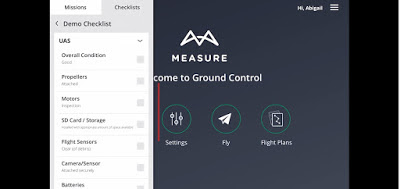




Comments
Post a Comment